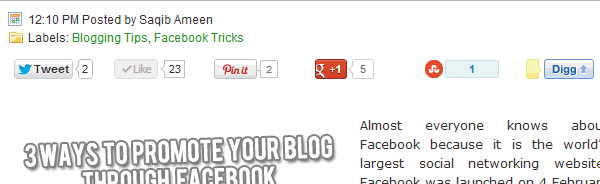.gif)
Social Networking websites has become the middle of the activities of the web because it able to attract every and each user who using internet either from colleges, offices or homes. now a days individuals like to Share gorgeous article with the Social community that edges everybody altogether. It’s important for each blogger and webmaster to integrate Social Sharing or Like button in their journal, therefore their guests will share their stories on finest social networking web site, this can not solely offer them coverage however it'll additionally build loyal audience. There are unlimited Social Share widgets that are obtainable on numerous blogs, however they either lacks in counting button or they're not designed well. If you've got seen those WordPress journal that have a Horizontal Social Sharing Bar that floats once a page is scrolled, therefore nowadays we are going to share the similar variety of widget for Blogger that consists of Facebook, Twitter, Google plus, Pinterest, Digg and Stumbleupon Sharing buttons.
Install The Widget To Blogger
- Go To Blogger.com >> Your Blog >> Template
- Now Backup your template.
- Then select Edit HTML
- Search for and just above it paste the follow HTML + JavaScript + CSS code.
Adding the Horizontal Social Sharing Button in Blogger Template:<script src='http://ajax.googleapis.com/ajax/libs/jquery/1.7.2/jquery.js' type='text/javascript'/> <b:if cond='data:blog.pageType == "item"'> <style type='text/css'> /*<![CDATA[*/ #mblSocialFloat {clear:both;padding: 6px 0;display:block;background:#FFFFFF;} #mblSocialFloat td{padding:4px;margin:0;border:none;} #mblSocialFloat td iframe{max-width:82px;width:82px !important;} #mblSocialFloat.mblFloatSocial{position: fixed;top:0;z-index:9999999;border-bottom:1px solid #ccc;-webkit-box-shadow:0 1px 1px rgba(0,0,0,0.15);-moz-box-shadow:0 1px 1px rgba(0,0,0,0.15);box-shadow:0 1px 1px rgba(0,0,0,0.15);} /*]]>*/ </style> <script type='text/javascript'> /*<![CDATA[*/ // Set the Top Offset $theOffset = 0; jQuery(document).ready(function(b){var a=b("#mblSocialFloat");a.wrap('<div id="mblSocialPlaceholder"></div>').closest("#mblSocialPlaceholder").height(a.outerHeight());a.width(a.outerWidth());e=a.offset().top-$theOffset;b("#mblSocialFloat iframe[src*=plusone]").closest("div").css("max-width","82px");b(window).scroll(function(){d=b(this).scrollTop();d>=e?a.addClass("mblFloatSocial"):a.removeClass("mblFloatSocial");f=b(".post");if(f.length!=0){c=f.outerHeight()+f.offset().top;d>=c?a.stop().animate({top:"-150px"}):a.stop().animate({top:$theOffset+"px"})}else d>=e?a.css("top",$theOffset+"px"):a.css("top","0")})}); /*]]>*/ </script> <script src='http://mbl-flipper-google-blogger.googlecode.com/files/mbl_blogger_pinit.js' type='text/javascript'/> <script type='text/javascript'> /*<![CDATA[*/ // Twitter (function(a,b,c){var d=a.getElementsByTagName(b)[0];if(!a.getElementById(c)){a=a.createElement(b);a.id=c;a.src="//platform.twitter.com/widgets.js";d.parentNode.insertBefore(a,d)}})(document,"script","twitter-wjs"); // Google + (plus) (function(){var a=document.createElement("script");a.type="text/javascript";a.async=true;a.src="https://apis.google.com/js/plusone.js";var b=document.getElementsByTagName("script")[0];b.parentNode.insertBefore(a,b)})(); // Stumbleupon (function(){var a=document.createElement("script");a.type="text/javascript";a.async=true;a.src="https://platform.stumbleupon.com/1/widgets.js";var b=document.getElementsByTagName("script")[0];b.parentNode.insertBefore(a,b)})(); // Digg (function(){var a=document.createElement("SCRIPT"),b=document.getElementsByTagName("SCRIPT")[0];a.type="text/javascript";a.async=true;a.src="http://widgets.digg.com/buttons.js";b.parentNode.insertBefore(a,b)})(); /*]]>*/ </script> </b:if>
Now let’s add the final Piece of code, Search for <data:post.body/> and just before/above it paste the following coding.
All Done now See You Floating Sharing Bar on Your Posts if You have any problems comment below.<!-- guidetivist.blogspot.com Floating Social Bar -->
<b:if cond='data:blog.pageType == "item"'>
<div class='mblSocialFloat' id='mblSocialFloat'>
<table class='mblSocialFloat' width='100%'>
<tr>
<td>
<a class='twitter-share-button' expr:data-text='data:post.title' expr:data-url='data:post.url' href='https://twitter.com/share'>Tweet</a>
</td>
<td>
<iframe allowTransparency='true' expr:src='"//www.facebook.com/plugins/like.php?href=" + data:post.url + "&send=false&layout=button_count&width=80&show_faces=false&action=like&colorscheme=light&font&height=21"' frameborder='0' scrolling='no' style='border:none; overflow:hidden; width:80px; height:21px;'/>
</td>
<td>
<div class='w2bPinitButton' expr:id='"w2bPinit-" + data:post.id' style='display: none;visibility: hidden;height: 0;width:0;overflow: hidden;'>
<data:post.body/>
<script type='text/javascript'>
w2bPinItButton({
url:"<data:post.url/>",
thumb: "<data:post.thumbnailUrl/>",
id: "<data:post.id/>",
defaultThumb: "https://blogger.googleusercontent.com/img/b/R29vZ2xl/AVvXsEhkkK7VtnpxQqPRi5p9jiSqtncOg37sbd8QtcaoHyLSAGl9AqS8tDaOaZpnsRppiY43guq9z9zIU5_1LwbVpqiPnprKgFNs22ZGAEWpO248RAtjiS2bi8tQxp6o8zws82Vecyq1DrF8HKMm/s1600/w2b-no-thumbnail.jpg",
pincount: "horizontal"
});
</script>
</div>
</td>
<td>
<div class='g-plusone' data-size='medium' expr:data-href='data:post.url'/>
</td>
<td>
<su:badge expr:location='data:post.url' layout='1'/>
</td>
<td>
<a class='DiggThisButton DiggCompact'/>
</td>
</tr>
</table>
</div>
</b:if><!-- Guidetivist.blogspot.com Floating Social Bar -->

No comments:
Post a Comment